The Value of At Home Testing
Equipment & Setup Requirements
Follow these steps to make sure your computer, internet, and test room meet all at-home testing requirements before test day.

System Setup
Be Ready With Right Device and Browser
- Use a desktop or laptop computer only. Use personal system for the test.
- Use Windows 11+ or MAC OS 11+ Computer Licensed and Updated.
- Tablets, Chromebooks, Mobile Devices are not allowed.
- Download and Install the ETS Secure Browser.
- Download for Mac® OS
- Download for Windows®
You can find more information on the Equipment and Environment settings - HERE.
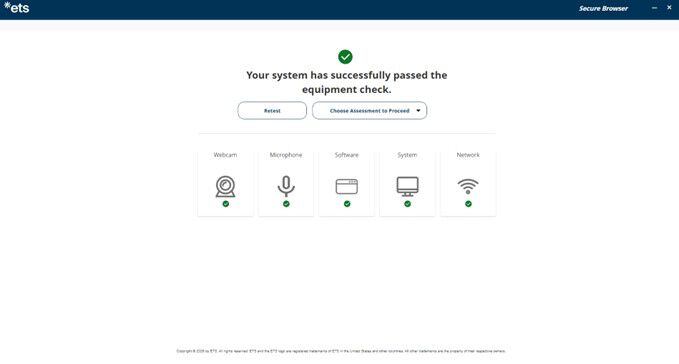
Run Your Equipment Check
Confirm your camera, mic & internet work perfectly
- Open the ETS Secure Browser → click Run Equipment Check.
- Confirm Speaker • Microphone • Camera • Network pass.
- If you see a red triangle, follow the fix tips or visit “Need Help.”
- Run the check at different times of day to catch bandwidth drops.
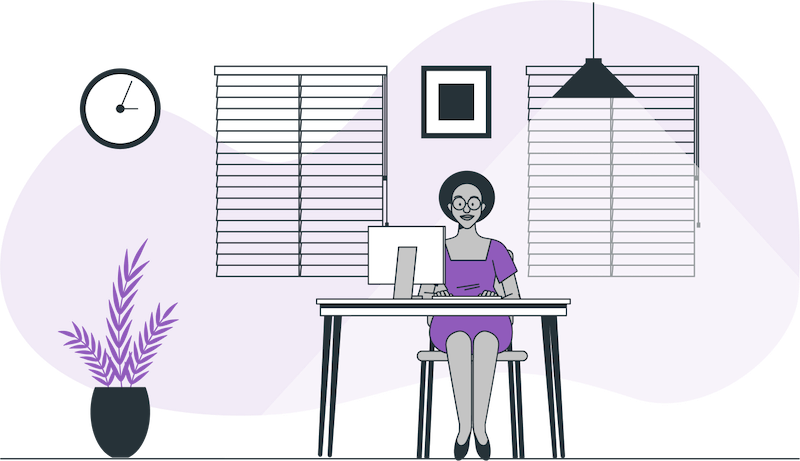
Prepare Your Testing Space
Do - Set Up Your Space Correctly
- Test in a private room, indoors, fully enclosed by walls with the door closed.
- Clear your desk — only your computer and note board allowed.
- Use good lighting so your face and ears are clearly visible.
- Sit on a standard chair at a desk or table.
Don’t - Avoid These Common Issues
- Don’t test in shared or open spaces.
- Don’t sit on a bed, sofa, or low surface.
- Don’t keep books, devices, or clutter in view of the camera.
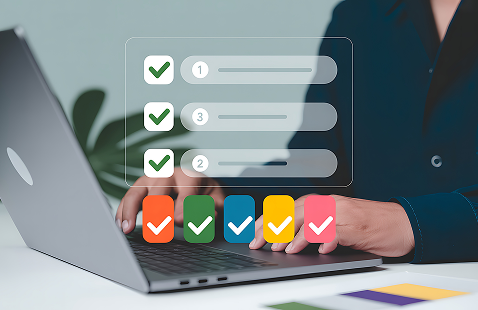
Test Day Checklist
Before you start
- Login 30 minutes early from your confirmation email link.
- Have your ID, erasable note board, and mirror/phone ready.
- Good lighting: your face and ears must be visible on camera.
- Close all apps and disconnect extra devices from Wi-Fi.
- Follow your proctor’s instructions — they will start your test.
During the test
- Don’t talk to anyone except the proctor.
- Headsets are not allowed.
- For breaks: clock continues; return quickly.

Security & Permissions
Ensure your system is proctor-ready and secure.
- Disable screen-sharing and remote-access tools (Zoom, Teams, Grammarly, etc.).
- Grant browser permissions for camera, microphone, screen share.
- ETS monitors device reuse and location patterns — avoid shared machines.
- Violations can lead to score cancellation and future ban.
Step By Step Video Tutorials
Watch these short 1-minute videos covering everything from setup to scores and cancellation.
-
No unauthorized items: mobile phones, notes, textbooks, or any personal recording devices are not allowed.
-
Disable all screen-sharing & remote-access apps (Zoom, Skype®, TeamViewer®, Microsoft Teams®, Apple Remote Desktop™, Grammarly, Spell check.)before the test and ensure they stay off and don’t auto-launch.
-
Only communicate with the proctor — no talking to anyone else during scheduled or unscheduled breaks.
-
No headsets allowed during at-home testing (ignore any references that suggest otherwise).
Cancelling Scores
If you feel you didn’t perform well
- You can cancel your scores at the end of the test.
- Do this before viewing your unofficial score or selecting Report Scores.
- Once you select Report Scores, cancellation is no longer possible.
More Information
Review the Praxis® Tests Information Bulletin for:
- ID requirements
- Break policies
- Score cancellations
- Test-dismissal process
- For test-day support and technical help:
- Check your confirmation email
- Log in to your Praxis account
Frequently Asked Questions
Over 100 Praxis tests are available for at-home testing.
Praxis Core Tests
- Core Academic Skills for Educators: Combined Test (Reading, Writing and Mathematics) (5752)
- Core Academic Skills for Educators: Mathematics (5733)
- Core Academic Skills for Educators: Reading (5713)
- Core Academic Skills for Educators: Writing (5723)
Praxis Subject Tests
- Agriculture (5701)
- Algebra I (5162)
- Art: Content and Analysis (5135)
- Art: Content Knowledge (5134)
- Audiology (5343)
- Biology (5236)
- Business Education (5101)
- Chemistry (5246)
- Citizenship Education: Content Knowledge (5087)
- Communication and Literacy: Reading (5714)
- Communication and Literacy: Writing (5724)
- Computer Science (5652)
- Early Childhood Assessment (5026) combined test that includes the two following subtests:
- Early Childhood Assessment: Reading and Language Arts & Social Studies subtest (5027)
- Early Childhood Assessment: Mathematics and Science subtest (5028)
- Early Childhood Education (5025)
- Early Childhood Education: Foundational Knowledge (5533)
- Early Childhood Education: Foundational Knowledge and Content (5534)
- Earth and Space Sciences (5572)
- Economics (5911)
- Education of Young Children (5024)
- Educational Leadership: Administration and Supervision (ELAS) (5412)
- Elementary Education Assessment (5006) combined test that includes the two following subtests:
- Elementary Education: Reading and Language Arts & Social Studies subtest (5007)
- Elementary Education: Mathematics and Science subtest (5008)
- Elementary Education: Multiple Subjects (7001) combined test that includes the four following subtests:
- Elementary Education: Teaching Reading (7002)
- Elementary Education: Mathematics (7003)
- Elementary Education: Social Studies (7004)
- Elementary Education: Science (7005)
- Elementary Education: Content Knowledge (5018)
- Elementary Education: Content Knowledge for Teaching (7811) combined test that includes the four following subtests:
- Elementary Education: Reading and Language Arts—CKT (7812)
- Elementary Education: Mathematics—CKT (7813)
- Elementary Education: Science—CKT (7814)
- Elementary Education: Social Studies—CKT (7815)
- Elementary Education: Curriculum, Instruction, and Assessment (5017)
- Elementary Education: Math Specialist (5037)
- Elementary Education: Multiple Subjects (5001) combined test that includes the four following subtests:
- Elementary Education: Multiple Subjects: Reading and Language Arts subtest (5002)
- Elementary Education: Multiple Subjects: Mathematics subtest (5003)
- Elementary Education: Multiple Subjects: Social Studies subtest (5004)
- Elementary Education: Multiple Subjects: Science subtest (5005)
- Elementary Education: Three Subject Bundle—Mathematics, Social Studies and Science (5901) combined test that includes the three following subtests:
- Elementary Education: Three Subject Bundle—Mathematics (5903)
- Elementary Education: Three Subject Bundle—Social Studies (5904)
- Elementary Education: Three Subject Bundle—Science (5905)
- English Language Arts: Content and Analysis (5039)
- English Language Arts: Content Knowledge (5038)
- English to Speakers of Other Languages (ESOL) (5362)
- Family and Consumer Sciences (5122)
- Family and Consumer Sciences (5123)
- French: World Language (5174)
- Fundamental Subjects (5511)
- General Science (5436)
- Geometry (5163)
- Geography (5921)
- German: World Language (5183)
- Gifted Education (5358)
- Government/Political Science (5931)
- Health and Physical Education: Content Knowledge (5857)
- Health Education (5551)
- Health Occupations (5052)
- Interdisciplinary Early Childhood Education (5023)
- Journalism (5224)
- Latin (5601)
- Marketing Education (5561)
- Mathematics (5165)
- Middle School English Language Arts (5047)
- Middle School Mathematics (5164)
- Middle School Science (5442)
- Middle School Social Studies (5089)
- Middle School Social Studies (5589)
- Music: Content and Instruction (5114)
- Music: Content Knowledge (5113)
- Music: Instrumental and General Knowledge (5115)
- Music: Vocal and General Knowledge (5116)
- Pennsylvania Grades 4–8 Core Assessment: English, Language Arts and Social Studies, Mathematics and Science (5152) combined test that includes the three following subtests:
- Pennsylvania Grades 4–8 Core Assessment: Pedagogy subtest (5153)
- Pennsylvania Grades 4–8 Core Assessment: English Language Arts and Social Studies subtest (5154)
- Pennsylvania Grades 4–8 Core Assessment: Mathematics and Science subtest (5155)
- Pennsylvania Grades 4–8 Subject Concentration: English Language Arts (5156)
- Pennsylvania Grades 4–8 Subject Concentration: Social Studies (5157)
- Pennsylvania Grades 4–8 Subject Concentration: Mathematics (5158)
- Pennsylvania Grades 4–8 Subject Concentration: Science (5159)
- Physical Education: Content and Design (5095)
- Physical Education: Content Knowledge (5091)
- Physical Science (5485)
- Physics (5266)
- Pre-Kindergarten Education (5531)
- Principles of Learning and Teaching: Early Childhood (5621)
- Principles of Learning and Teaching: Grades K–6 (5622)
- Principles of Learning and Teaching: Grades 5–9 (5623)
- Principles of Learning and Teaching: Grades 7–12 (5624)
- Principles of Learning and Teaching: PreK–12 (5625)
- Psychology (5391)
- Reading Specialist (5302)
- School Counselor (5422)
- School Librarian (5312)
- School Psychologist (5403)
- Social Studies (5581)
- Social Studies: Content and Interpretation (5086)
- Social Studies: Content Knowledge (5081)
- Sociology (5952)
- Spanish: World Language (5195)
- Special Education: Core Knowledge and Applications (5354)
- Special Education: Core Knowledge and Mild to Moderate Applications (5543)
- Special Education: Core Knowledge and Severe to Profound Applications (5545)
- Special Education: Early Childhood/Early Intervention (5692)
- Special Education: Education of Deaf and Hard of Hearing Students (5272)
- Special Education: Foundational Knowledge (5355)
- Special Education: Severe to Profound (5547)
- Special Education: Teaching Speech to Students with Language Impairments (5881)
- Special Education: Teaching Students with Behavioral Disorders/Emotional Disturbances (5372)
- Special Education: Teaching Students with Intellectual Disabilities (5322)
- Special Education: Teaching Students with Learning Disabilities (5383)
- Special Education: Teaching Students with Visual Impairments (5282)
- Speech and Theatre (5222)
- Speech Communication Content Knowledge (5221)
- Speech-Language Pathology (5331)
- STEM for the Elementary Grades (5036)
- Teaching Reading: Elementary (5205)
- Teaching Reading: K–12 (5206)
- Technology and Engineering Education (5053)
- Technology Education (5051)
- Theatre (5641)
- World and U.S. History: Content Knowledge (5941)
- World Languages Pedagogy (5841)
- Your ears must remain visible throughout the exam—hair, hats, or other coverings cannot block them. Religious headwear is permitted if ears remain visible.
- Face masks may not be worn during check-in or at any time during the test.
- Dress appropriately, as you will be monitored via camera by a proctor.
- Avoid wearing items such as large or ornate jewelry, tie clips, cufflinks, or decorative hair accessories.
Gather the materials you'll need for your test session. These include
a) passport or other acceptable ID;
b) acceptable note-taking materials, such as a whiteboard or plastic transparency sheet, that can be erased in view of the proctor; and
c) a cellphone or hand-held mirror for check-in.
All other materials are prohibited.
- If you are taking the Art: Content and Analysis test, upload four digital images of your artwork to your Praxis account no later than three days before test day by 11:59 PM U.S. Eastern Time. For more information about the requirements for these images, please review the Study Companion (PDF).
- Print a copy of each of the four images from your Praxis account. Be prepared to show your proctor the printouts during check-in.
- The image ID number that appears on the printouts is a critical part of the art-making responses. You'll need to enter this image ID as the first line of your response when taking the test.
Checking in for your Praxis test at home will take about 20 minutes. Follow these steps for your appointment.
- Up to 15 minutes prior to your appointment time, you may begin your check-in. Refer to the instructions in your confirmation email or the home page of your account to begin your appointment. You'll have up to 12 minutes after your scheduled time to begin your check in. If you haven't checked in by that time, your test will be canceled, and your fee will not be refunded.
- Select "Start Check-in."
- Complete the Wheebox system check.
- Share your screen with the proctor.
- Take a photo of yourself and your identification (ID). The name on your ID must match the name on your account. The proctor will verify and approve your photo and ID.
- The proctor will review the exam rules.
- The proctor will ask you to show your ears and wrists and remove any jewelry.
- The proctor will ask you to use either a hand-held mirror or cell phone to show your computer screen.
- The proctor will ask you to use the camera on your computer to show a 360-degree view of the room, including your tabletop surface.
- The proctor will ensure the ETS Secure Browser is downloaded and launched.
- Immediately before beginning your test, you’ll walk through one more Equipment Check with the proctor, who will attempt to assist in troubleshooting any issues.
Unscheduled Breaks
Most tests do not include scheduled breaks.
You may take a short, unscheduled break, but:
- Your test clock will NOT stop.
- Return as quickly as possible.
Restroom Breaks Allowed For:
After one test ends and before reviewing General Directions for the next:
- Praxis® Core Academic Skills for Educators (5752)
- Elementary Education: Multiple Subjects (5001, 7001)
- Content Knowledge for Teaching (7811)
- Three Subject Bundle (5901)
- PA Grades 4–8 Core Assessment (5152)
- Early Childhood Assessment (5026)
- Elementary Education Assessment (5006)
Your clock won’t start until you return and complete the General Directions.
The Praxis® Tests Information Bulletin: You’ll find a wealth of information on registration policies, procedures, refunds, and retakes. Download the Information Bulletin (PDF) for a complete guide.
What if I fail the Equipment Check?
- You must resolve all issues and pass the equipment check before checking in for your test. If you can't resolve the issues yourself.
- If you can’t resolve all issues before your test begins, your test will be canceled. You will not receive a refund, and you will have to pay to reschedule the test.
What can I do ahead of time to prevent issues?
- Run the equipment check from your ETS Secure Browser at the time of day you plan to test to make sure you don't have any bandwidth issues.
- Perform a final equipment check from your ETS Secure Browser shortly before your test session starts.
- Close all browsers and applications not needed for the test. Doing so can help prevent bandwidth issues while you test.
- Make sure any other devices in your household that use the internet are not running.
What if I have an issue right before my test starts?
- If you have technical issues immediately before your test, you may click here to get redirected to the support page and use Need Help icon to connect with an agent.
- Keep in mind that your equipment will be checked again right before you test. The test proctor will tell you if there are any issues and you’ll have an opportunity to resolve those issues before the test begins.
What if I have a technical issue and my start time is extended?
- This won't affect the amount of time you have to complete the test. The timer for your test doesn't begin until the proctor enters the password.
What if I have a technical issue during my test?
- If you have a technical issue during your test, speak and wave to get the proctor's attention. If you still have internet access but have been disconnected from the test, notify the proctor via the chat function.
What if I lose internet during the test?
- If you lose your internet connection momentarily, you'll automatically be reconnected to the proctor when your connection is restored. If your exam can be reopened, your proctor will do so for you.
- If you can’t reconnect to your test or the proctor, reinitiate the check-in process. If you are still unable to connect, click here to get redirected to the support page and use Need Help icon to connect with an agent.
