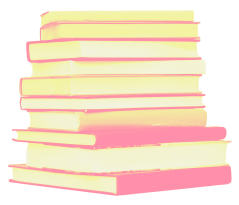What to expect on test day
- If you’re taking the Art: Content and Analysis test, upload four digital images of your artwork to your Praxis account no later than 3 days before test day by 11:59 PM U.S. Eastern Time. For more information about the requirements for these images, please review the Study Companion (PDF).
- Print a copy of each of the four images from your Praxis account and be prepared to show your proctor the printouts during check-in. The image ID number appearing on the printouts is a critical part of the art-making responses; you'll need to enter this ID as the first line of your response when taking the test.
- Complete a final Equipment Check and fix any issues before you attempt to check in for your test. All issues must be resolved before your appointment time.
- Close all browsers and applications not needed for the test. Doing so can help prevent bandwidth issues while you test.
- Make sure any other devices in your home that use the internet aren’t running.
- Gather the following materials for your test session. (All other materials are prohibited.)
- Passport or other acceptable ID
- Acceptable note-taking materials, such as a whiteboard or plastic transparency sheet, that can be erased in view of the proctor
- Cellphone or hand-held mirror for check in
- Make sure your testing area meets all environment requirements, including:
- The room is quiet and well lit.
- The table and surrounding area are clear.
- Make sure you’re dressed appropriately, with your ears and face visible to the proctor. Avoid wearing any jewelry or other accessories.
- Face masks may not be worn during check in or any part of the at-home testing session.
Checking in for your Praxis test at home will take about 12-to-15 minutes. Follow these steps for your appointment.
- At your appointment time, click the “At Home Check In” link your confirmation email or the home page of your account to begin your appointment.
- When you have reached your scheduled start time, select “Begin.”
- Install and add the extension (must be done at the beginning of every appointment).
- On confirmation of extension installation, select “Next.”
- Grant permissions – once for the browser and once for the extension.
- Complete face verification photo steps.
- Select “Take Photo.” Ensure that your photo is forward facing and represents a full-frontal view. Portrait, side, or off-centered views are not accepted. You are allowed to retake your photo one time.
- Select “Use Photo and Continue.”
- Review exam instructions, and select “I’m ready.”
- Agree to user agreements by selecting “I Agree and I’m Ready to Begin the Exam,” and share your screen.
- You will be brought to the “waiting room.” The Sidebar tutorial will open while you are waiting for your proctor.
- When the proctor connects, the authentication process will begin. This includes a) an accommodation confirmation (if applicable), b) an ID check, c) the reading of exam rules, d) a room scan, and e) a body check.
- The proctor will guide to install the Unify® Browser.
- The Unify Browser will open, and the proctor will launch your exam.
Interacting with the proctor
- A human proctor will be recording and monitoring your entire test session.
- During the test, the proctor will monitor you (via video camera) and your computer screen to ensure you follow all testing procedures.
- You must be seen on camera by the proctor. To ensure the security of the test, the proctor must be able to see your face from forehead to chin at all times. Suspicious movements could invalidate your test.
- If you need to contact the proctor during your test, speak to get their attention and/or use the LogMeIn chat. It may take 30-to-60 seconds for the proctor to reply.
- If the proctor is attempting to chat with you, the blue owl will bounce up and down.

Having technical issues?
If you experience a technical problem during the test, notify the proctor by speaking out loud or via the LogMeIn® chat function. The chat icon (a blue owl) can be found on the task bar for a PC and on the menu bar for Mac®. If you lose your internet connection momentarily, you’ll automatically be reconnected to the proctor when your connection is restored. If your exam can be reopened, your proctor will do so for you. If you can’t reconnect and speak to the proctor, call 1-855-772-8678 for assistance.
Testing policies and procedures
- Follow all testing rules. Otherwise, your test can be canceled, and your fee won’t be refunded.
- Don’t use any unauthorized materials, including mobile devices, prewritten notes, or textbooks.
- Personal recording devices of any kind are strictly prohibited.
- You must disable any screen-sharing or remote-access software (such as Zoom, Skype®, TeamViewer®, Microsoft Teams® and Apple Remote Desktop™) prior to the test. It must remain disabled throughout the test. Make sure that the software will not open automatically during the test.
- Even during scheduled and unscheduled breaks, don’t communicate with anyone except the proctor.
- There may be references to using a headset during your test. Ignore them; headsets are NOT allowed in the tests at home.
Unscheduled breaks
- Most tests do not include a break. However, you have the option to take a 5-to-10-minute unscheduled restroom break.
Canceling your scores
- If you think you didn’t perform to your potential, you will have the option to cancel your scores at the end of your test but before viewing your unofficial score.
What if I fail the Equipment Check?
- You must resolve all issues and pass the equipment check before checking in for your test. If you can't resolve the issues yourself, contact Examity at 1-855-392-6489. Live Help Desk technicians are available to assist you.
- If you can’t resolve all issues before your test begins, your test will be canceled. You will not receive a refund, and you will have to pay to reschedule the test.
What can I do ahead of time to prevent issues?
- Run the Equipment Check at the time of day you plan to test to make sure you don't have any bandwidth issues.
- Perform a final equipment check shortly before your test session.
- Close all browsers and applications not needed for the test. Doing so can help prevent bandwidth issues while you test.
- Make sure any other devices in your household that use the internet are not running.
- For additional information and troubleshooting help, review the Test-taker Resource Page.
What if I have an issue right before my test starts?
If you’re not connected to your proctor, use the following support lines:
- Phone: 1-855-392-6489
- Email: support@examity.com
- Live Chat: Chat with an Expert button located on the bottom-right of the Examity lobby page.
If you’re waiting or connected to your proctor:
- Live Chat:
- "Chat with an Expert" button located on the bottom right of the Examity lobby page.
- If you’re waiting for the proctor, the button is on the help tab of the Examity sidebar.
- Verbal Communication: You are connected to the proctor and can speak with them throughout the entire session.
What if I have a technical issue and my start time is extended?
- Your exam timer will not start until you see the first question of the test. If you experience extended technical challenges during the exam, the proctor can pause the timer to troubleshoot and resolve and then allow you to continue.
What if I have a technical issue during my test?
- Proctors are technically trained and can assist in the event of technical issues. You can chat with a proctor through chat or verbal communication. In the event that your issue cannot be resolved, a new appointment will be required.
What if I lose internet during the test?
- If you lose internet and get disconnected from your test, then once your connection is re-established, you will need to go back to your scheduling confirmation email and locate the link that allows you to access Examity.
- Select “return to exam” to get re-connected to your proctor. If you are unable to reconnect within 15 minutes, the proctor will need to terminate the exam session and a new appointment will be required.