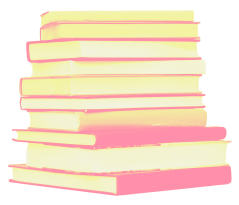Login Related Support
Can’t Sign In? We’ve Got You Covered - If you're having trouble logging into your Praxis account, you're not alone. Whether you forgot your password, can’t remember your username, or got locked out, this section walks you through exactly what to do to regain access.
If you do not remember your password correctly, follow the steps below:
- Step 1: Please click on the "Forgot Password?" option on the Login Page.
- Step 2: Enter your username and email Id associated with your Praxis account to reset your password.
- Your Praxis username is not your email address.
- Step 3: If you forgot your username, click on the "Forgot Username?" option available there.
- Step 4: If the information you provided is correct, you will receive further instructions on your email.
- Step 5: Follow the instructions and reset your password.
Password Rules and Regulations:
- The password that was created during the account creation should be used for Login. Should have a minimum of:
- 8 characters
- 1 lowercase letter
- 1 uppercase letter
- 1 number
- 1 special character or symbol
- Do not share your password with anyone.
If you do not remember your username, follow the steps below:
- Step 1: Please click on the "forgot username?" option on the Login page
- Step 2: Enter your email id used while creating your praxis account
- Step 3: Submit your username request
- Step 4: Go to your email and check if you've received an email from noreply@ets.org. Please check your spam folder if you cannot find the email.
- Step 5: Follow further instructions mentioned in your email
Username Rules:
- The username is not your email address.
- The username that was created during the Praxis account creation should be used for Login.
- The username is different from the other ETS product's (SLS/GRE/TOEFL/PPAT etc.) credentials used. It is specifically for Praxis.
- Must be between 6 and 16 characters (letters and/or numbers) and must not contain special characters (@, _,$, #, %)
If you're unsure whether you’ve already created a Praxis account or can't remember your login details, here's what you can do:
Step 1: Try Recovering Your Username
If you’ve previously created an account, you’ll receive an email with your username. You can review the full username recovery details in the drop down above.
Step 2: Try Resetting Your Password
Provide your user name or email address and we’ll send you a reset link if your details match an existing account.
You can review the full password recover details in the drop-down above.
Step 3: Still Not Finding It?
If you’ve tried both steps and still can’t locate your account, send us an account revocery request, we’ll help you determine whether you already have an account or guide you through creating a new one if needed. You can find request details in the below drop-down.
💡 Tip: Avoid creating duplicate accounts. This can lead to test history or registration issues later.
If you’re unable to log into your account because you do not have access to the email linked to your account, you will need to send us an account recovery request. In order for us to help locate your Praxis account please include as much of the following information as possible in your request:
- Last name (NOTE: If your last name has changed, please provide all other last name(s) that may be associated with your account)
- First name
- Date of birth
- Registered Email
- Telephone number (NOTE: if you are unsure of which telephone number is on your Praxis file, please list known telephone numbers that may be associated with your account)
- Mailing Address (NOTE: If you are unsure of the mailing address on your Praxis file, please list any other previously known addresses that may be associated with your account)
- Username (if known)
- Candidate ID number (if known)
If you are unable to provide us with all of the information requested above, please provide as much of the following information as possible.
- Test date
- Test(s) name or code
- Test center location (city or state)
- Score Recipients
If you have access to your account but need to change your email, please follow the steps below to update your account email address:
- Once you are logged in navigate to the Profile tab in your account.
- Scroll to the Personal Information section.
- Click Edit next to your email address.
- Enter your new email and save the changes.
- Confirm that your updated email is correct.
Updating Praxis Account Information
Keep Your Information Up to Date - Need to update your email address, phone number, or other details? Whether you're making small changes or creating an account for the first time, this section will help you manage your Praxis profile with ease.
To update your email, phone number, or mailing address:
- Log in to your Praxis account
- Go to your Profile section
- Click Edit next to the field/section you wish to update
- Save it and verify if the changes were made successfully.
Creating your basic Profile: You can create your new Praxis Account by visiting the Create Account Page.
- Your First Name and Last Name should match the ID you will use for verification when you take your test, it's extreamly important this informaiton matches.
- We recommend using a personal email that you will have access to long term to associate to your account.
- Temporary emails like work and school emails can cause account access issues in the future if you lose access to those emails.
- Your username must be between 6 and 16 characters (letters and/or numbers) and must not contain special characters (@, _, $, #, %)
After filling in these basic details and creating your Praxis Account, you'll need to complete your profile by providing additional information that is required for any test registation (DOB, phone number, mailing address etc). You can find links to complete your profile in your account home page or complete this step during the test scheduling process.
Troubleshooting Tips
Fix Common Login Problems Instantly - Sometimes the problem isn’t with your account—it’s with your browser or device. This section offers quick fixes and browser tips to get you back on track without needing to contact support.
✅ Use a supported browser: Chrome, Firefox, or Edge
✅ Clear browser cache and cookies
✅ Ensure CAPS LOCK is off
✅ Avoid password manager autofill errors
✅ Try accessing the site in private/incognito mode